How to Create A Slider in WordPress
Download the plugin ➜
Tools for your website ➜
Beautiful websites require hard work. However, WordPress makes them easy to make.
One of the features that makes websites beautiful is the slider. Sliders are very powerful elements in websites. They are lovely, and can be used to convey a lot of information, using only a small part of the web page.
Making sliders could be quite tricky, but the benefits are worth the effort.
Sliders have the ability to:
to pass lots of info across to users without chunky text.
grab attention of readers quickly.
display other content asides images, such as videos.
However, they could end up being really messy. For this reason, we would be taking a look at how to effortlessly create sliders on our WordPress website through plugins.
Quick, simple and easy to use.
We would be creating a slider, be it compact or fullscreen in just four steps.
Step 1: Download the Slider Plugin
We would be downloading the slider plugin ( The Smart Slider 3 plugin would be used for this tutorial. Guess what? It‘s free to download.
Don‘t forget it is the wordpress slider we are going to be using here.
Step 2: Upload the plugin to your site
What we would do next is to visit the WordPress dashboard, click on the plugins section and upload the downloaded Smart Slider 3 plugin.
After uploading the plugin, we would then activate the plugin.
Things are about to get interesting here, we would be creating our first beautiful slider.
Step 3: Create your first slider
After activating our Smart Slider 3 plugin, it would be available on the WordPress dashboard.
Then we would click on it on the WordPress dashboard. After clicking on it, there would be two options to create a slider, either manually or using a template.
Remember I said it would be easy the other time, therefore we would be using the template which is the faster option here.
Selecting the template option would present us with free and premium templates. Choose any of the templates, and we would get a preview of the template.
The template can then be imported, and would be present in the Smart Slider menu.
Step 4: Add the slider to a page
Next stop would be to add the slider to the website.
Visit the website‘s homepage or whatever page you wish to add the plugin, and click “Edit with Elementor”.
New icons would pop up on the webpage, click the “+” and then the “Smart Slider” option. Drag and drop the “Smart Slider” option on the web page and then choose the template of choice.
To finish this up, update the web page using the update option at the bottom of the page.
Yipeee! We’ve added a slider to our wordpress website.
Step 5: Edit the Slider
To edit a slider, click on the “Smart Slider” option at the top of your WordPress website, and click on the edit slider option.
If you wish to get better templates, you can buy from the premium templates available.
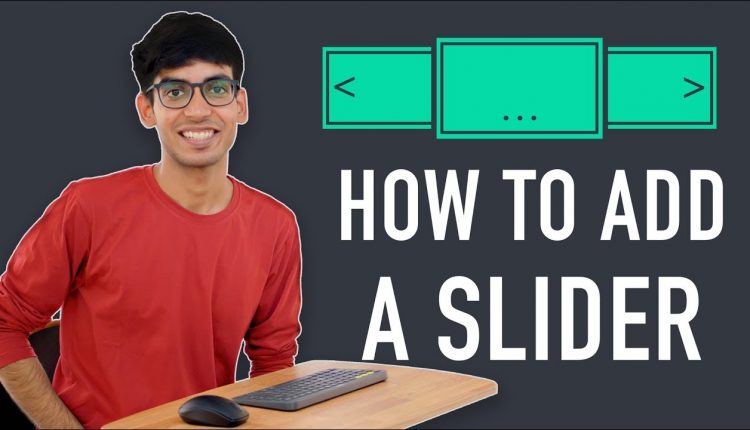
Do you want us to build your Website? Contact us at contact@websitelearners.com
Can I use plug-ins even though I am not on premium use?
Please be informed that I would like to make a demo from on my website from where I can generate leads. And people can get information about there running investment or sale recode
i cannot edit my home page using elementor. please advise
Bro! Please make a video of how to block spam comments from the website
thank you
but in mobile view slider is not look good enough!!
how to make it perfect responsive??
Thanks. How do you remove smart slider from link preview? "Smart Slide with ID: 2" is coming up when I share the link
Hello, I am using the Smart, in the video that I am following use Meta slider and Smart Slider 3 ( https://youtu.be/BC5S5y7edTw ). Which is easier to use? I do not know if you use the same steps or that they already have it ready.
Thanks for the help.
hey there! I downloaded the plugin elementor, but it doesn't show above when i visit my website. So I can't put the slider i've created into my homepage! what should I do?
A lifesaver!!! Thanks for sharing mate!!!
hello bro thank you for sharing this video….but i have issue i can not see edit with elementor option
Very helpful. Thank you
I don't have the edit with elementor button
love it
Hey there, what is your preferred page builder ? I use a few still my number l is without a doubt Oxygen.
Many thanks for your time and effort with this video – very good stuff!!
✌️
http://bestbuyonlin.com/
amazing
I think you are the number 1 YouTubers . God bless you and your family .
Hello I want to create a facebook Game comment with a roundarm changing images after commenting tell me how to do it with WordPress
Bhai wordpress ke main page par next button Kaise add kare
Best ever instructer keep it up
it shows an error please help
The uploaded file exceeds the upload_max_filesize directive in php.ini.
Learn For More…..Subscribe this https://www.youtube.com/watch?v=9RxlcyKIUPk
Thank you,
Very nice video
Thank you!!
sir there is not option ''edit with pluging in my home page help me plz
how to fix http error in wordpress
hello i face a error in my wordpress website. when I upload image in my website then word press show http error plx help me
https://yourwebdotcom.blogspot.com/2019/02/adding-form-to-blogger.html?m=1
Can we use this plugin with DIVI??
Thanks
this link is forbidden?
How to bring on top my latest post at home menu please make any video
thank you so much !
Adsence lagaya jata hai, e-commercial business me boss
download plugins nd face this problam…The uploaded file exceeds the upload_max_filesize directive in php.ini.
If we are not using elementor and we want slider to be visible only on homepage then what should we do
thank you
Well done bro! Pls the Free ones do not Auto-Slide
how can I upload my ppsx file to the internet?
HELPING SAMLL BUSINESS WITH DIGITAL MARKETING SUPER POWER FOR YOUR BUSINESS GROWTH plz vist our website http://tips4onlinemarketing.com/
Wonderful and very helpful