Green Screen Removal in Photoshop
Check out our updated version taking you all the way from shoot to edit:
In this tutorial, I show you how to remove a green screen in Photoshop using in two scenarios.
1. Where the green screen has been lit perfectly.
2. Where the green screen hasn’t been lit so well – the more realistic way!
We will be looking at how to use different selection methods in Photoshop such as:
• Using the magic wand tool
• Selecting a colour range
• Adding and removing parts of a selection
• expanding and feathering a selection
It can be difficult to remove a green screen in photoshop, especially when the green screen wasn’t lit properly, but there are ways around and hopefully this tutorial will help you out.
I’d really like to see your attempts at this with your backgrounds added. If you want to show us, tag us on Facebook or Instagram @theschoolofphotography1. Make sure the post is public on FB so we can see it. We always try to feedback wherever possible.
I hope you liked this tutorial. If you did please like it, share with your friends and subscribe to the channel for more.
Support us:
Check out our Complete Guide to Photography Book here –
Take your photography to the next level in our Online Courses here –
Grab a Freebie:
Get our Free eBook for learners of photography here –
Get 15 Free Lightroom Presets –
We upload new tutorials every week and if there’s anything you want us to cover here at The School of Photography put it in the comments below, it gives us great ideas for new tutorials.
Subscribe to our channel here
Get weekly tutorials delivered straight to your inbox, sign up at
And join our learning community on social media
Facebook ►
Instagram ►
Twitter ►
Pinterest ►
Thanks for watching and remember – Learn more at The School of Photography.
www.theschoolofphotography.com
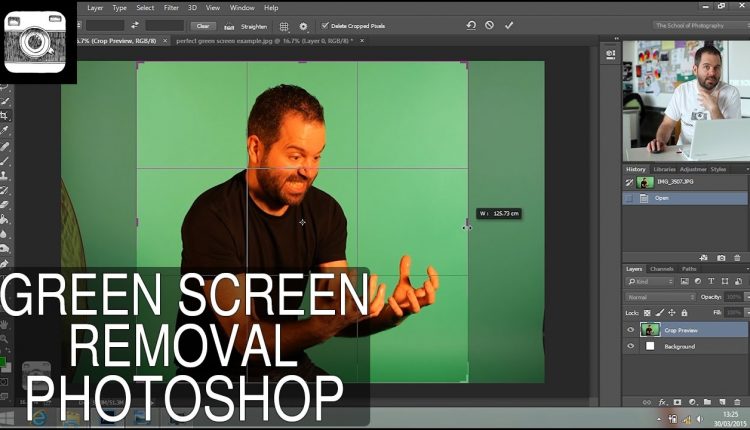
As an ACA, this helped me with green screen.
Love your tutorial!
"Could not complete your request because smart object is not directly editable."
HELLPPPP
Super helpful tutorial. Thank you! Just subbed to your channel!
I really appreciate this video. Thank you for taking the time to make it.
Thanks , nice tutorial!
I am getting an error saying that the smart object is not directly editable please help
Excellent video !!! Exactly want I wanted to know. You explained it so well and clear….Thanks !!!!!!!!!!!
you could use colour range and select all the green areas in one hit.
how to do it in hit film 4 express ! can someone give a link to a video ? i didn't find anything …
Can you make a video on how you would add the photo after you cut out the green screen or tell me if you already have? Thanks!
Brilliant!!
Thank you !!
Great tutorial!